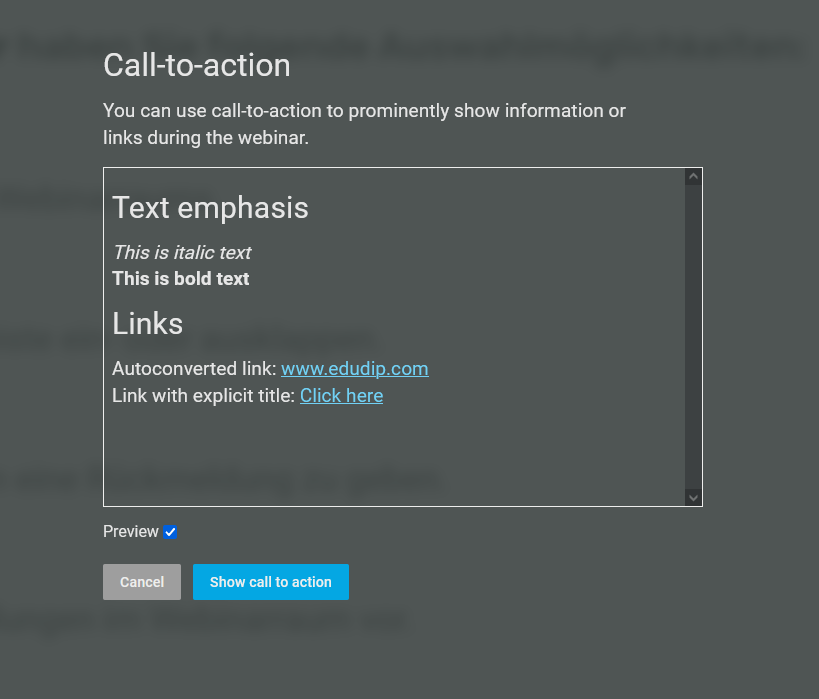As a host you have the opportunity to use the call-to-action to prominently place content, information, and links in the webinar or meeting room.
You can find the call-to-action button at the top of the screen next to the breakout room button. With just one click, the input mask opens and you can insert and edit your text and/or link. There are several formatting options available to you.
#This text will be displayed as a headline
*This text will be displayed in italics*
**This text will be marked bold**
Url’s will automatically become clickable links: www.edudip.com
Text can also be linked: [click here](www.edudip.com)
The input mask is only visible to you. Once you have opened the input mask, the call-to-action button will simply be grayed out to any co-moderators. To view your text from the participants’ point of view, please click “Preview”. If you want to place the call-to-action visible for everyone in the webinar or meeting room, click “Show call-to-action”.
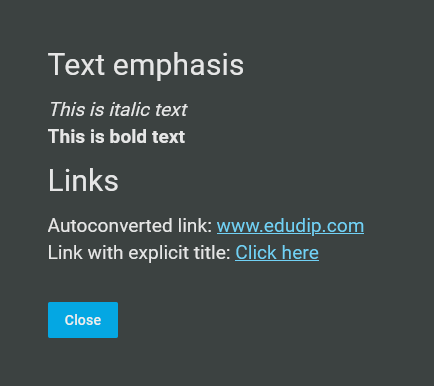
If the call-to-action is displayed in the room, participants have the option to close the message by clicking on the “Close”.
To create a new call-to-action, you need to open the input mask once again. Currently, there is no option to store the call-to-actions in advance. Therefore we recommend that you finalise your formatted text before the webinar begins so that you can simply copy it into the input mask when needed.
Please note that the call-to-actions are not displayed in recordings.