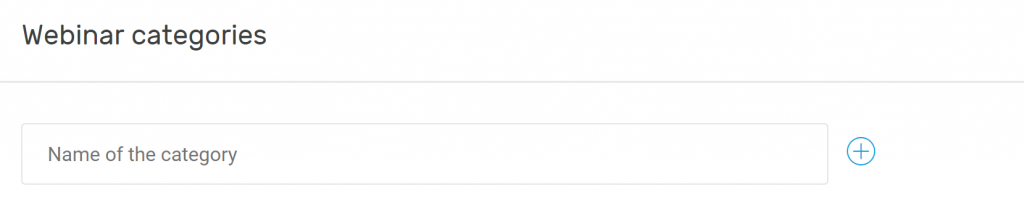The menu item “Settings” allows you to manage your profile and your account.
- Account settings: In this area you are able to change your account data such as last name, first name and profile picture. If you do not upload a profile picture, a profile picture consisting of the initials of your name will be saved automatically. If you deactivate your camera in an event, the profile picture saved here appears. For an optimal display of your avatar picture, we recommend a resolution of 800 x 600 pixels in landscape format. At the same time you are also able to change your email address, your password, your language and the time zone or if necessary, delete your profile.
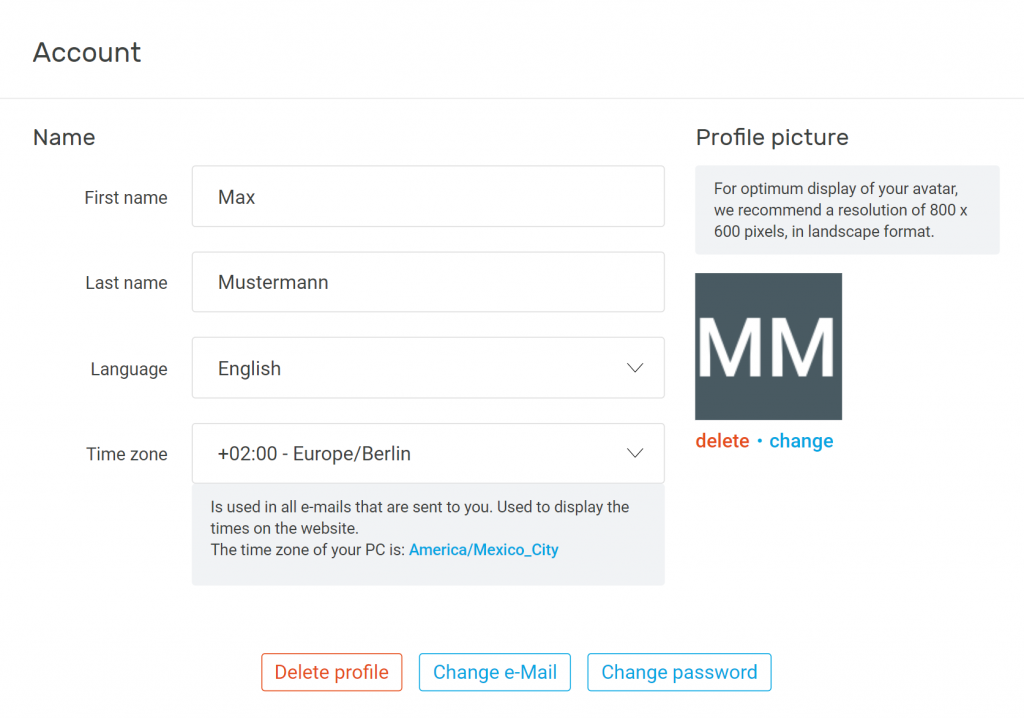
- Newsletter: Once you activate the newsletter, you as a customer will regularly receive the edudip next newsletter with useful tips and all important news regarding our software.

- Feedback: As an administrator you are able to activate or deactivate ratings for all webinars. If this function is deactivated, the moderators will no longer have access to the feedback-area in the webinar administration. If the feedback option is activated in both places, the present webinar participants will receive an evaluation request via e-mail after the event.

- E-mail notifications: If the email notification is active, you will be informed via e-mail as soon as a new participant registers for your event.

- Billing details: The main licensee can store and adjust the invoice data. Here, you will also find your customer number. Moderators do not have access to this area.
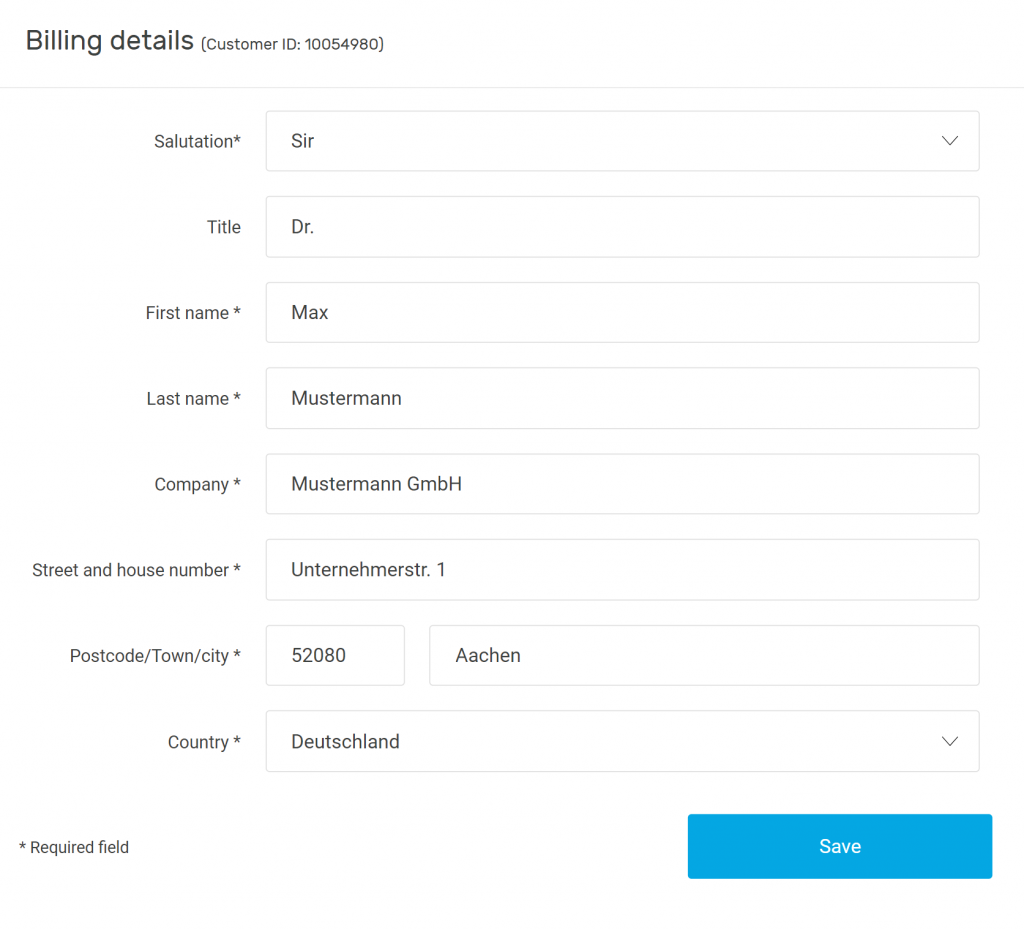
- Content of emails, landing page & webinar room: You have the option of uploading your company logo and the desired colors in order to adapt the branding of your invitations in your emails and on the landing page. If you choose to upload no image, the logo and colors of edudip GmbH will appear in the invitation e-mail for your event. In addition, you are able to adjust the available languages, your legal notice, your terms and conditions and the information displayed in the lobby.
- Automated deletion: In this area you have the option of having your participants’ unused data deleted automatically after a certain period of time.
- CleverReach & Klick-Tipp: Setting up a CleverReach or Klick-Tipp interface enables you to send your own newsletters or automated mailings via these two newsletter providers. If you want to integrate CleverReach or Klick-Tipp into edudip next, you first need an account on CleverReach or Klick-Tipp. If such an account has been created, please proceed as follows: Log into your edudip-account with administrator rights and select “CleverReach settings” or “Klick-Tipp settings” under the “Settings” menu item. In the window which opens afterwards, please enter your own access data for CleverReach or Klick-Tipp and then select the option “Activate the interface here to compare participant data with your contacts in CleverReach / Klick-Tipp”. Now every newly registered webinar participant is entered into the CleverReach / Klick-Tipp database of your account. Hint for data protection: If you set a double opt-in query, these participants will receive a message from CleverReach / Klick-Tipp in advance in which they can agree to or reject your newsletter.
- API tokens: With the integration of the edudip next webinar API, you are able to seamlessly manage edudip webinars from your CMS or LMS. An API is a programming interface with which software can be linked to other systems or programs. Our detailed API documentation offers you a guide to integration. API tokens are used for authentication so that your access data remains secure. To set up the integration, scroll down in the settings to the “API tokens” section and click on “Generate further API tokens”. A window will afterwards appear. Select the user for whom the API token should apply. It is advisable to name a user who also has the rights to manage webinars. Then click on “Generate API token”. After the window has been closed, the new API token is then displayed. Copy this to your clipboard and paste the copied API token into the corresponding field of your API-management-system. Now you have full control over your webinars and data.
- Webinar categories: In this area you are able to assign your webinars to different categories. If you offer different webinars, you should create categories beforehand into which you can divide your online seminars. This makes it quicker and easier to sort, edit and manage your webinars.