This feature is currently in a beta phase.
Start and stop breakout rooms / group rooms in a webinar or meeting
In the webinar or meeting room, you as a presenter and also your co-moderators have the option to activate breakout rooms via the breakout room icon.
If breakout rooms have been activated for your account, the moderator can stop the rooms or select a room to join via the breakout room icon. When stopping the breakout rooms, your participants will then receive a notice that the breakout rooms will be closed and will be forced to switch to the main room.
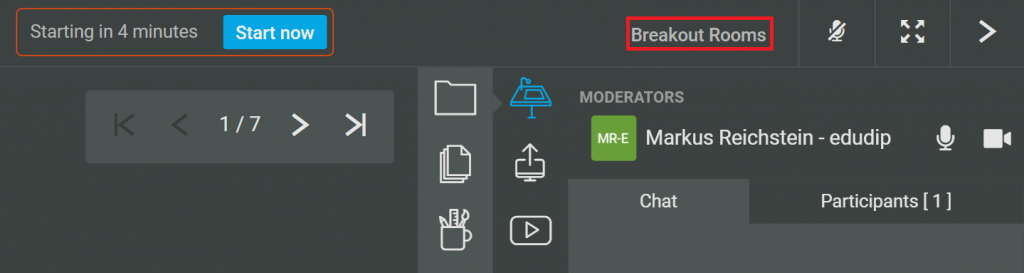
After the organizer has opened each Breakout Room, your participants are able toaccess the list with the number of group rooms you as organizer have specified in advance via the Breakout-Room button. Each of the breakout rooms can be occupied by up to 25 participants.
Random allocation
If you have decided to randomly allocate the participants to the breakout rooms, the next window will allow you to configure the number of breakout rooms and you will be able to determine the number of participants that should be in one room.

Manual allocation
If you have decided to distribute the participants to the breakout rooms manually, you will be asked for the desired number of rooms.
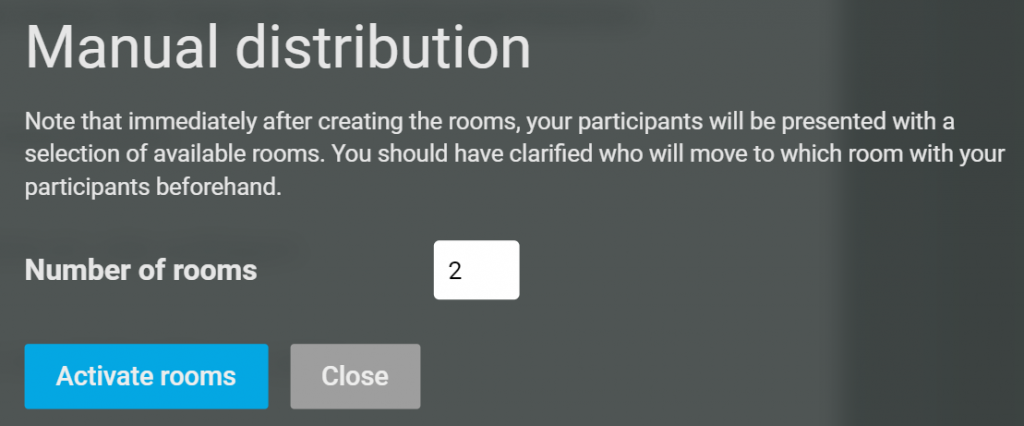
After you have selected the number of group rooms, simply click on “Activate rooms”.
Afterwards, the following message appears, through which the moderator has the possibility to stop the rooms or join a group room. Via the “Close” button the moderator returns to the main room.
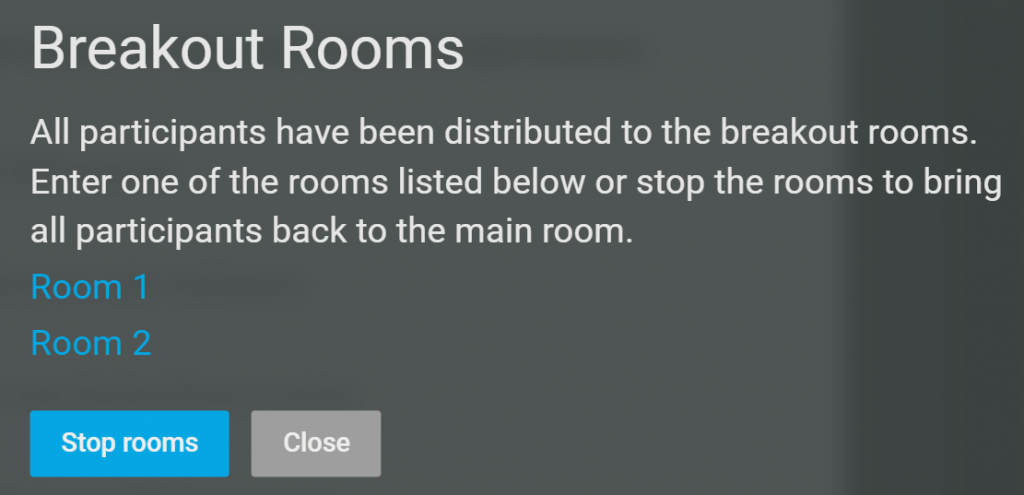
Back to the main-webinarroom
In the breakout-room itself, the room name is displayed in the top bar to the right of the webinar name.
To switch back to the main room, use the “Back to main room” button. This button is displayed to every participant. The moderator has the possibility to stop the rooms or join another room using this button.
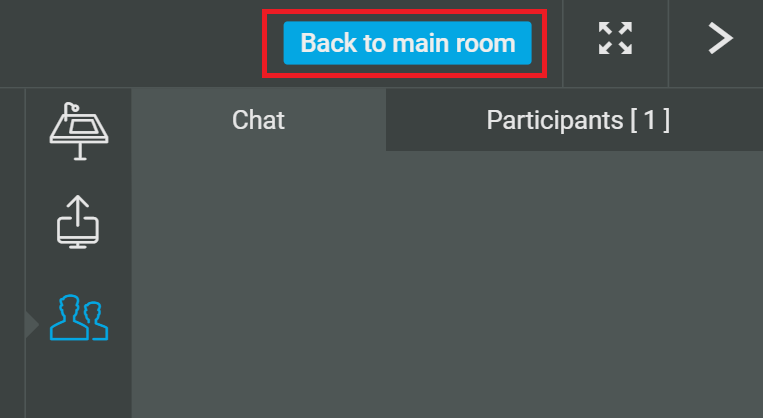
Please also read the edudip blog article “The new breakout rooms of edudip next” for further information.
