After you have successfully created your webinar, you are able to continue editing your webinar and, for example, set up additional appointments, invite participants, manage documents and customize the landing page.
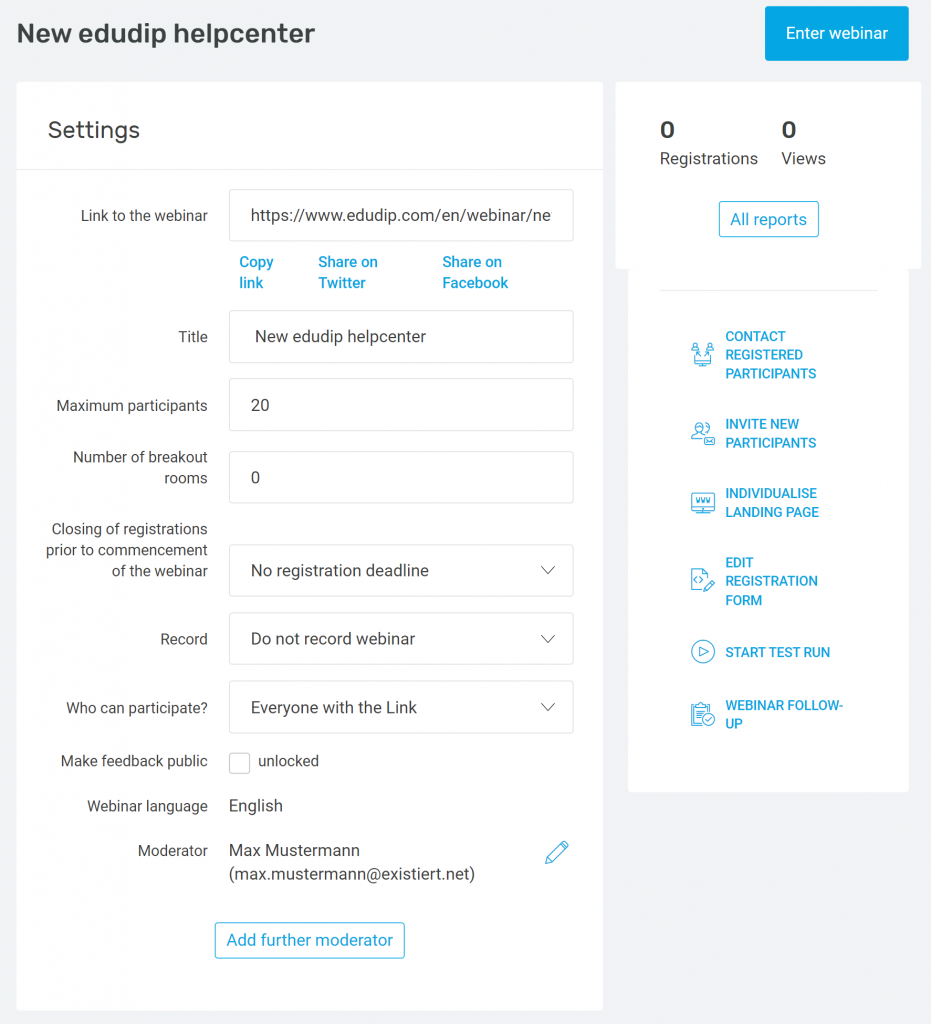
You will find your webinar under the menu item “Webinars” for further editing at a later date. To edit a webinar and make adjustments, please click on the respective webinar to open the administration area of the webinar. You can start a webinar test run, set the maximum number of available participants, set a registration deadline for participants, activate participant ratings and many other settings.
Hint: The settings shown above are applied when entering an empty webinar room for the first time. Once someone enters, subsequent changes to the settings will not be incorporated.
An empty webinar room is automatically closed after a few minutes. Once the webinar-room has been closed, changes will be taken into account again at the next start of the room.
–> continue with Invite participants
